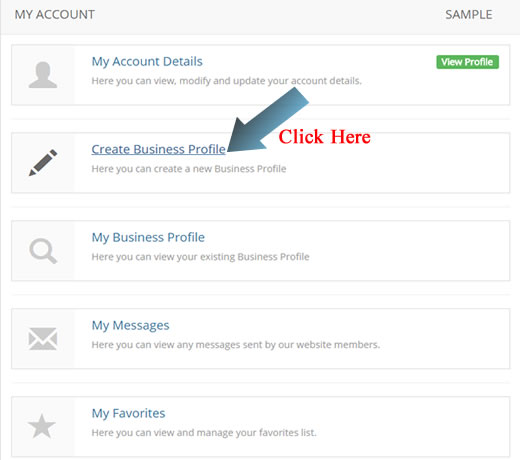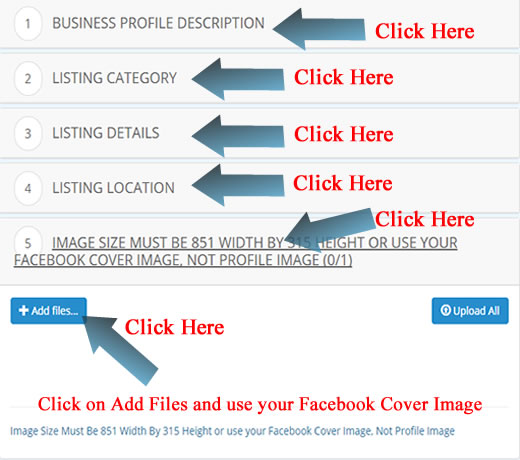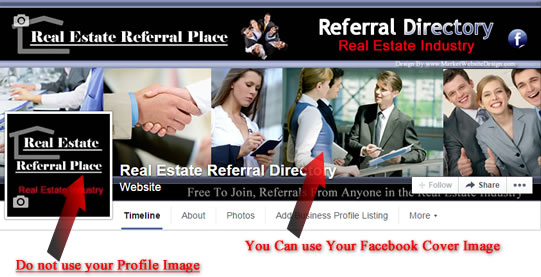Create Business Profile
Create Business Profile,
Step One:
Please Follow Steps To Create Free Profile Listing
- Please Register First
- Choose your Profile to fit your business
- RE Login and Create Profile on dashboard back end
How To Setup Cover image on your Profile
Click on Create Profile
Step Two:
Create Profile Listing, Follow Links images
- Click on Create Business Profile
- Click on Business Profile Description
- Listing Category
- Listing Details
- Listing Location
- Please note Image profile is for upgrade option only
You are Finished with Setting up your Profile Listing

If you purchase Upgrade Image options, you can add your Cover Image
- On Image Link, Click on Add Files, to upload your Cover Image
- Image Size Must be 851 Width by 315 Height to be Approved
- You can use your Facebook Cover Image, will fit Perfect
- To find your Facebook cover Image, copy from Facebook
- Or find your image from your stored files and add.
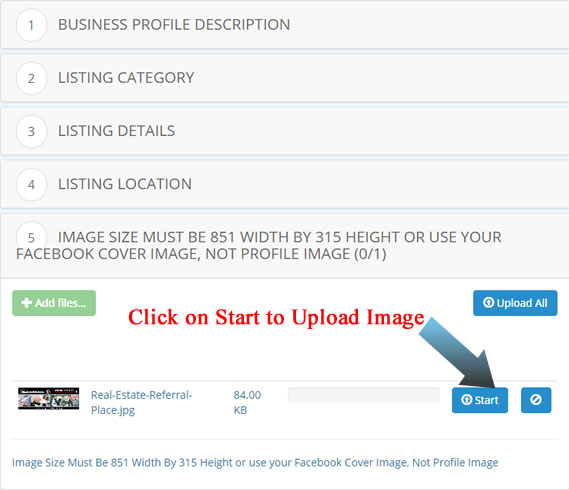
Display Cover Image
Step Four:
On profile image, Click on the Star to Display Cover Image
- After you Clicked on Star to Display Image
- Click on Save Listing and your Done
- Click here to see our Sample Business Profile
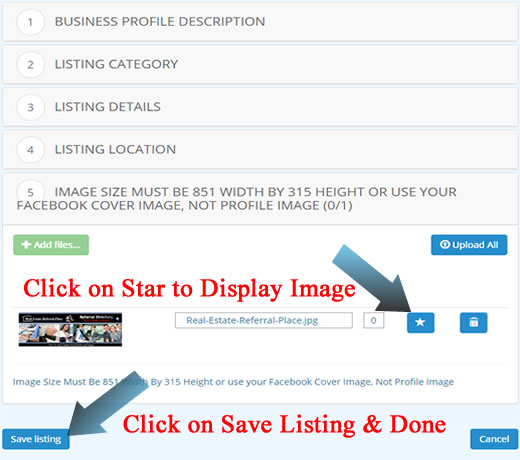
- If you were not sure what is a Facebook cover Image, see image below.
- Do not use Facebook Profile Image, use cover Image only.
- Click here to see our Sample Business Profile
After you have setup your profile listing, please click on how it works page, and make sure to follow instructions on how to use our system.
Click here to visit How it Works